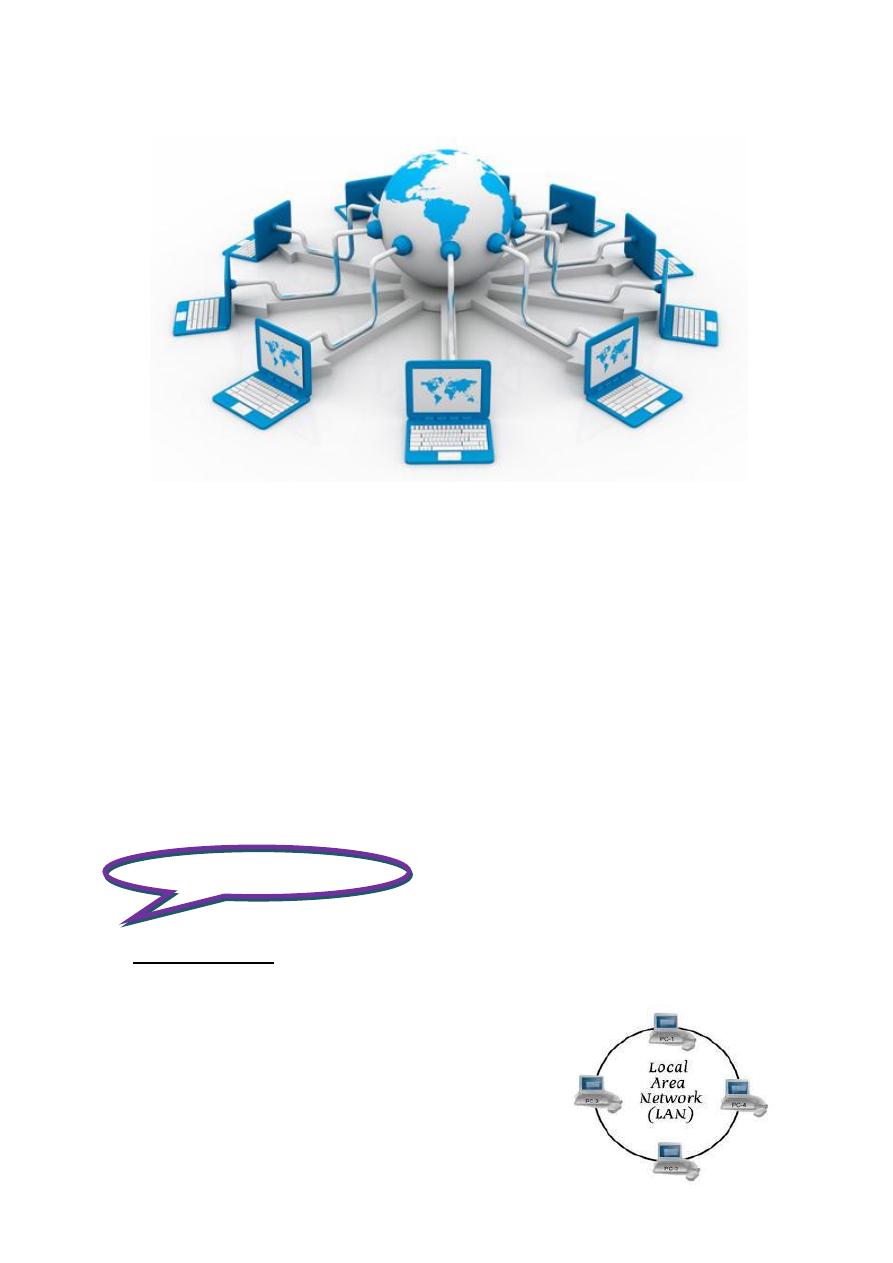
First stage – College of Medicine – University of Mosul \ Nineveh
The Internet Explorer-Lecture1
2016-2017
Maha al ani
1
The internet (International Network)
Is a system of connected computers that allows your desktop computer
to exchange data, messages and files with any of millions of other
computers, which have connections to the Internet.
• The internet is a network of networks, all interlinked, and it is not
owned or controlled by any organization.
• The Internet contains billions of web pages created by people and
companies from around the world, making it a limitless location to
locate information and entertainment.
• The internet alternatively referred to as the net or the web.
General Concepts
The network:
allows all of computers to communicate with one another.
Allowing people to share information. The internet is an example of a large
network. The original categories of area
networks
•
LAN - Local Area Network connects
network devices over a relatively short
distance. A networked office building,
school, or home usually contains a single
LAN
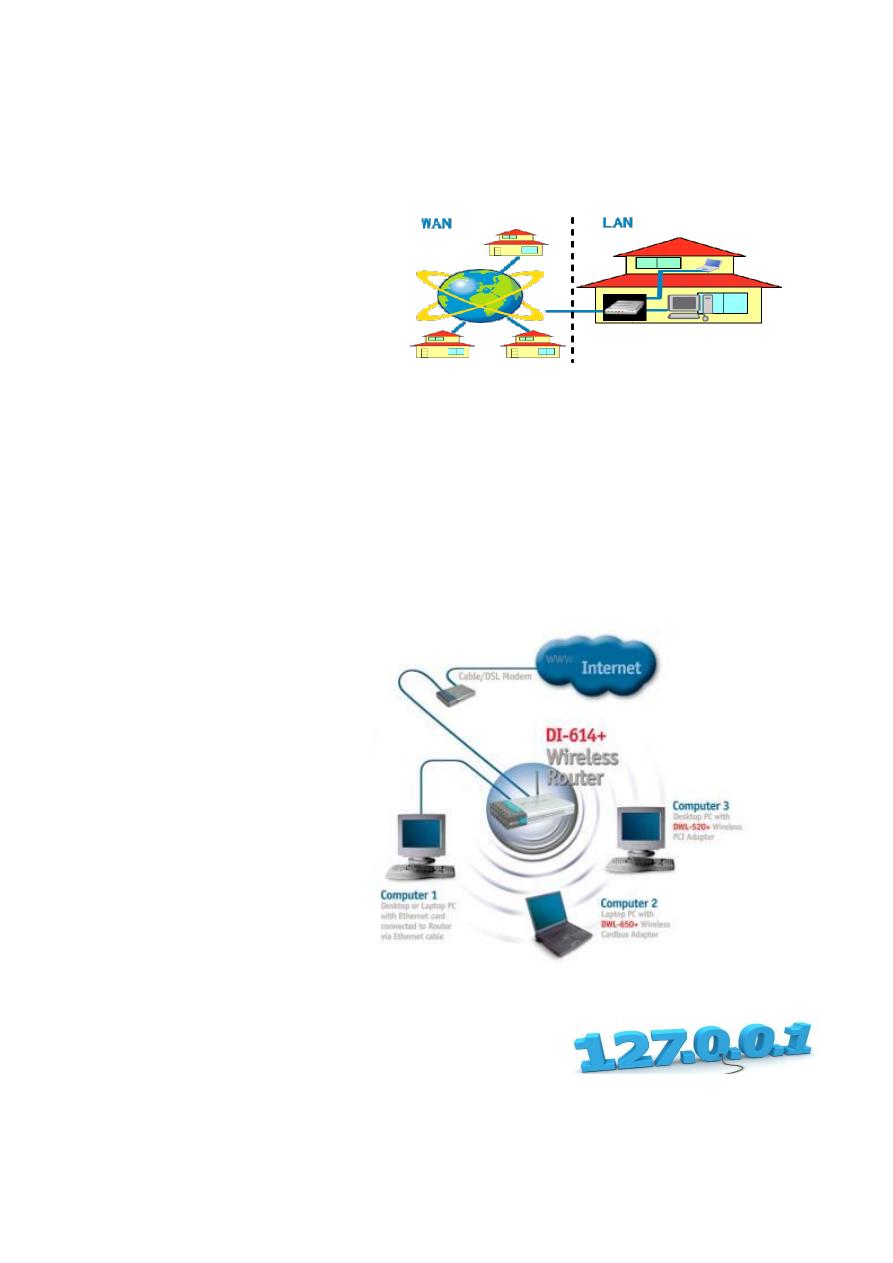
First stage – College of Medicine – University of Mosul \ Nineveh
The Internet Explorer-Lecture1
2016-2017
Maha al ani
2
•
WAN - Wide Area Network spans a large physical distance. The Internet
is the largest WAN, spanning the Earth. A WAN is a geographically-
dispersed collection of LANs. A network device called a router
connects LANs to a WAN.
In IP networking, the router
maintains both a LAN
address and a WAN
address.
What a Router Does
Your router essentially shares your Internet connection among multiple
devices. A typical router is now a wireless router, and it creates and hosts a Wi-
Fi network multiple devices can connect to. It likely has multiple Ethernet ports,
too, allowing you to connect multiple devices. The router then connects to the
Internet through the modem and the router itself receives a single public IP
address on the Internet.
IP (Internet Protocol) is the primary network protocol used on the Internet; IP
supports unique addressing for computers on a network.
How to Find the IP Address of Your ISP's
If you have an Internet connection in your business and need to know the IP
address of your Internet Service Provider's DNS servers, you don't have to
waste time and call the ISP. You can find the IP address of your ISP's DNS
servers from Microsoft Windows 7. This is especially useful for connections
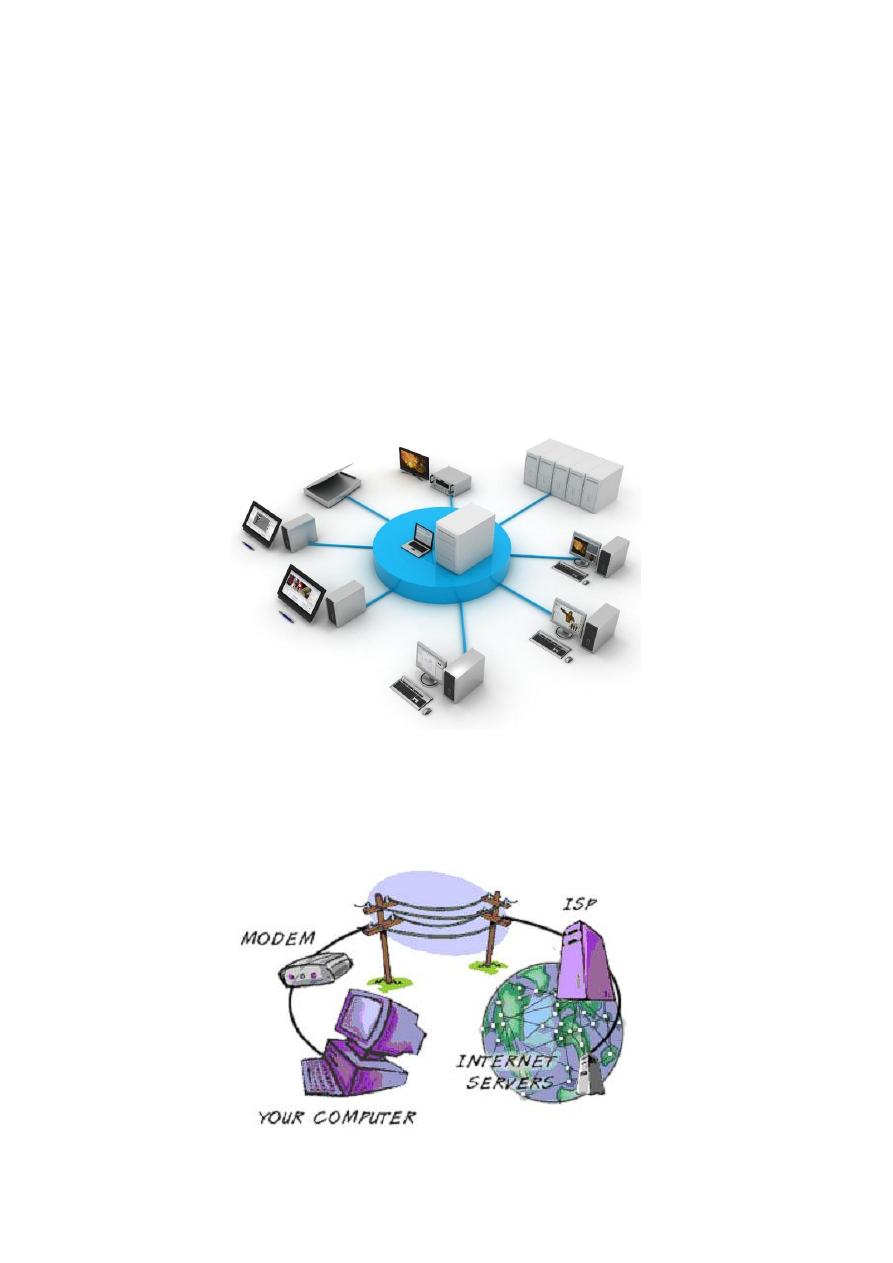
First stage – College of Medicine – University of Mosul \ Nineveh
The Internet Explorer-Lecture1
2016-2017
Maha al ani
3
Step 1
Click the Start button, type "cmd" in the Search box at the bottom of the Start
menu and press "Enter" to launch the Command Prompt tool.
Step 2
Type "ipconfig /all" and press "Enter" to view the Internet Protocol
Configuration.
The three primary methods of accessing the internet were through:
1. Network connection, allowing users of local area networks (LANs) to
provide Internet access to computers and other devices in a limited area.
2. Dial-up connections through a modem and phone line. An analog Internet
connection is both economical and slow. Using a modem connected to your
PC, users connect to the Internet when the computer dials a phone number
(which is provided by your ISP) and connects to the network.
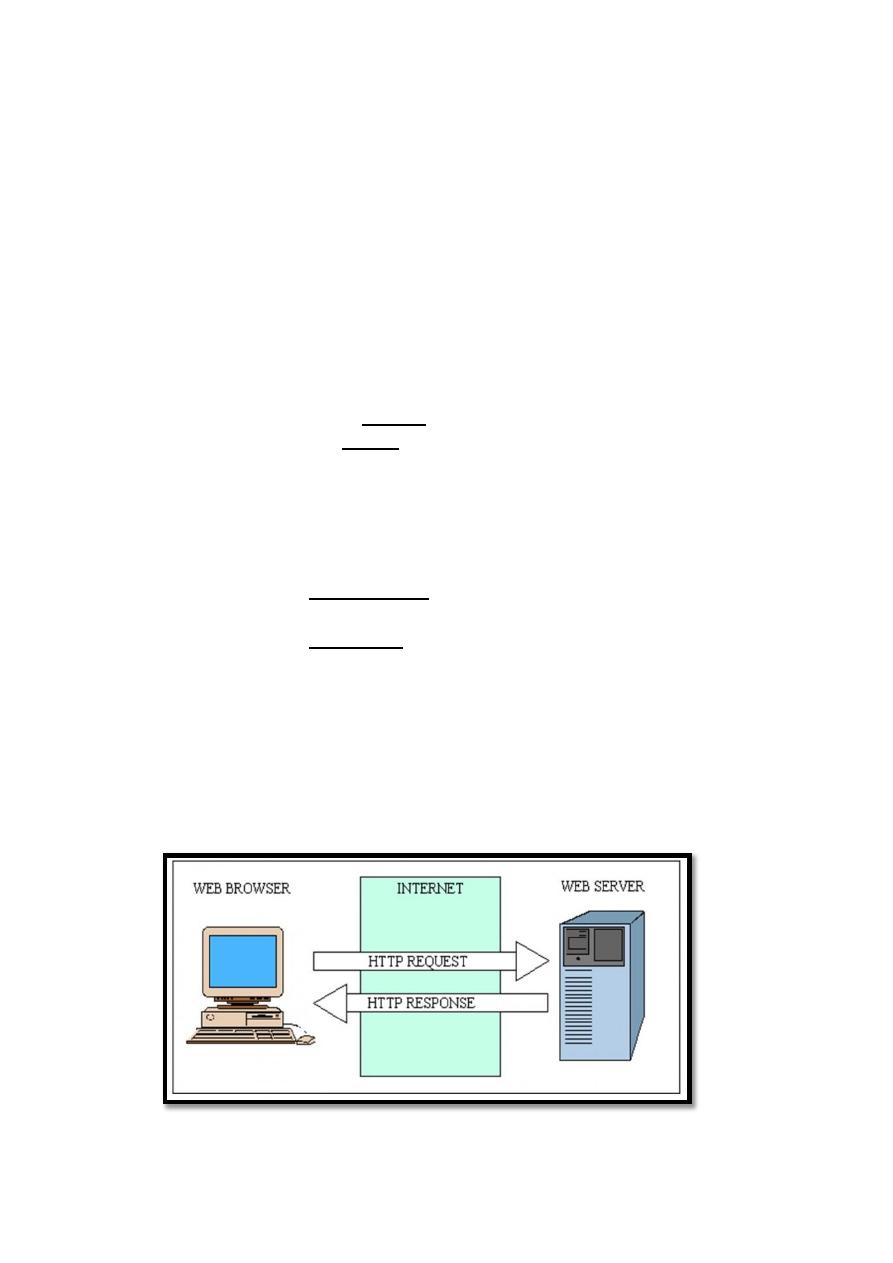
First stage – College of Medicine – University of Mosul \ Nineveh
The Internet Explorer-Lecture1
2016-2017
Maha al ani
4
3. Wireless networks a LAN based on Wi-Fi wireless network technology are
especially useful for notebook computers. You don’t need cables to connect
your computers. Instead, wireless networks use radio waves to send and receive
network signals. As a result, a computer can connect to a wireless network at
any location in your home or office. A WLAN typically extends an existing
wired local area network. WLANs are built by attaching a device called the
access point (AP) to the edge of the wired network. Clients communicate with
the AP using a wireless
All of computers on the internet can be categorized as two types: servers
and clients. Those computers that provide services (like web server or FTP
servers) to other computers are servers. And the computers that are used to
connect to those services are clients.
File transfer protocol (FTP):
Is an Internet software tool for transferring
files from one computer to another and it is the basic method for exchanging files
over the internet. Modern web browsers include built-in support for FTP.
• The process of transferring a file from a network computer to your local
computer is called Downloading.
• The process of transferring a file from your local computer to a network
computer is called Uploading.
Web server:
A computer directly linked to the internet whose main function is to store
web pages and send them out upon request across the internet to web browser
applications.
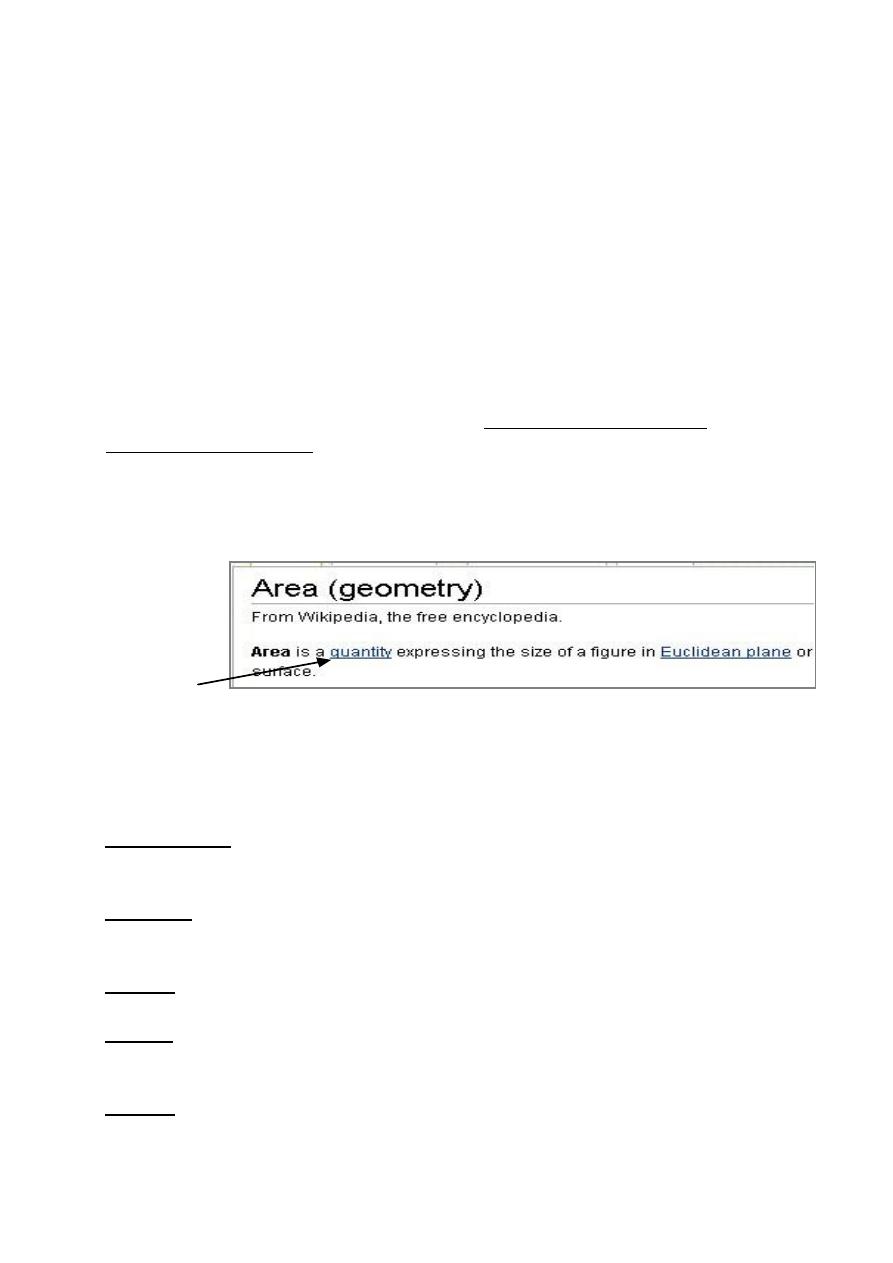
First stage – College of Medicine – University of Mosul \ Nineveh
The Internet Explorer-Lecture1
2016-2017
Maha al ani
5
Web site:
A computer storage area that contains a collection of web pages is
usually stored in a single physical place on the web server.
A web page contains only text. But the Pictures, sound, animation or video are
held in separate files and associated with the page by means of specific HTML
‘tags’. Your ‘web browser’ uses these tags to assemble the page for viewing on
your, or another user’s computer.
URL: Abbreviation of Uniform Resource Locator (URL) it is the global
address of documents and other resources on the World Wide Web. And is
used for accessing the web sites. Each web page on the internet is identified by
a unique address called a URL. For example http://www.microsoft.com ,
http://www.aljazeera.net .
Hypertext:
It is a piece of text, a picture, an element in table, etc. that can
perform an action when the user clicks on it , usually display text links in a
distinctive color and underlined, as shown in this figure.
Hypertext
Hypertext markup language (HTML):
all web pages are written in this
language. Is a set of formatting commands that you place around a text or pictures
to create a web page.
Home page:
It is the main page of any web site with links to other related
pages.
Navigate: The act of moving from page to page and web site to web site online.
It is also called browsing or surfing.
Offline: Refers to not being connected to the internet.
Online: Another way to describe having access to the internet or actively using
the internet.
Cookie: a small file that is downloaded by some web sites to store a packet of
information on your browser .These packets include information such as login or
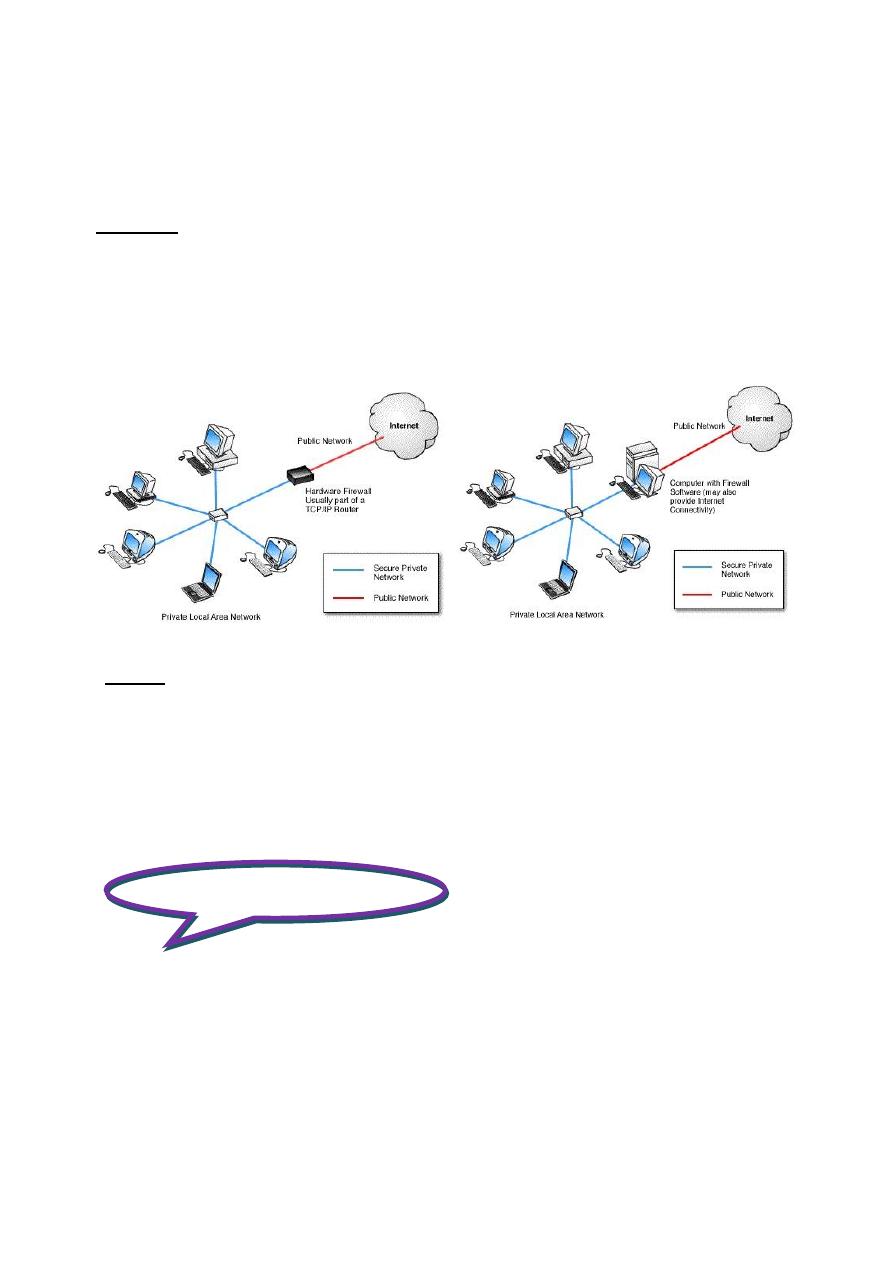
First stage – College of Medicine – University of Mosul \ Nineveh
The Internet Explorer-Lecture1
2016-2017
Maha al ani
6
registration identification, and online "shopping-cart" information. Your browser
saves the information and sends it back when you return to that web site.
Firewall: a firewall protects networked computers from intentional hostile
intrusion that could compromise confidentiality or result in data corruption or
denial. It may be a hardware device or a software program. A firewall filters both
inbound and outbound traffic. Dial up users who have been victims of malicious
attacks and who have lost Entire days of work, perhaps having to reinstall their
operating system.
Proxy: it is a computer system or router that breaks the connection between
sender and receiver. The proxy server acts on behalf of the user to increase
performance and security. All requests from clients to the internet go to the proxy
server first. The proxy evaluates the request, and if not allowed, re-establishes it
on the outbound side to the internet. The proxy then relays the message to the
client "BLOCKED BY PROXY". Both client and server think they are
communicating with one another. But, in fact, are dealing only with the proxy.
Connecting to the Internet
To connect a home computer to the Internet, you will need the following:
1. A Computer
You need a computer with a large amount of memory and processing power.
2. Wi-Fi network
To create your own Wi-Fi network, you'll need a wireless router. This is
the device that will broadcast the Wi-Fi signal from your Internet modem
throughout your house.
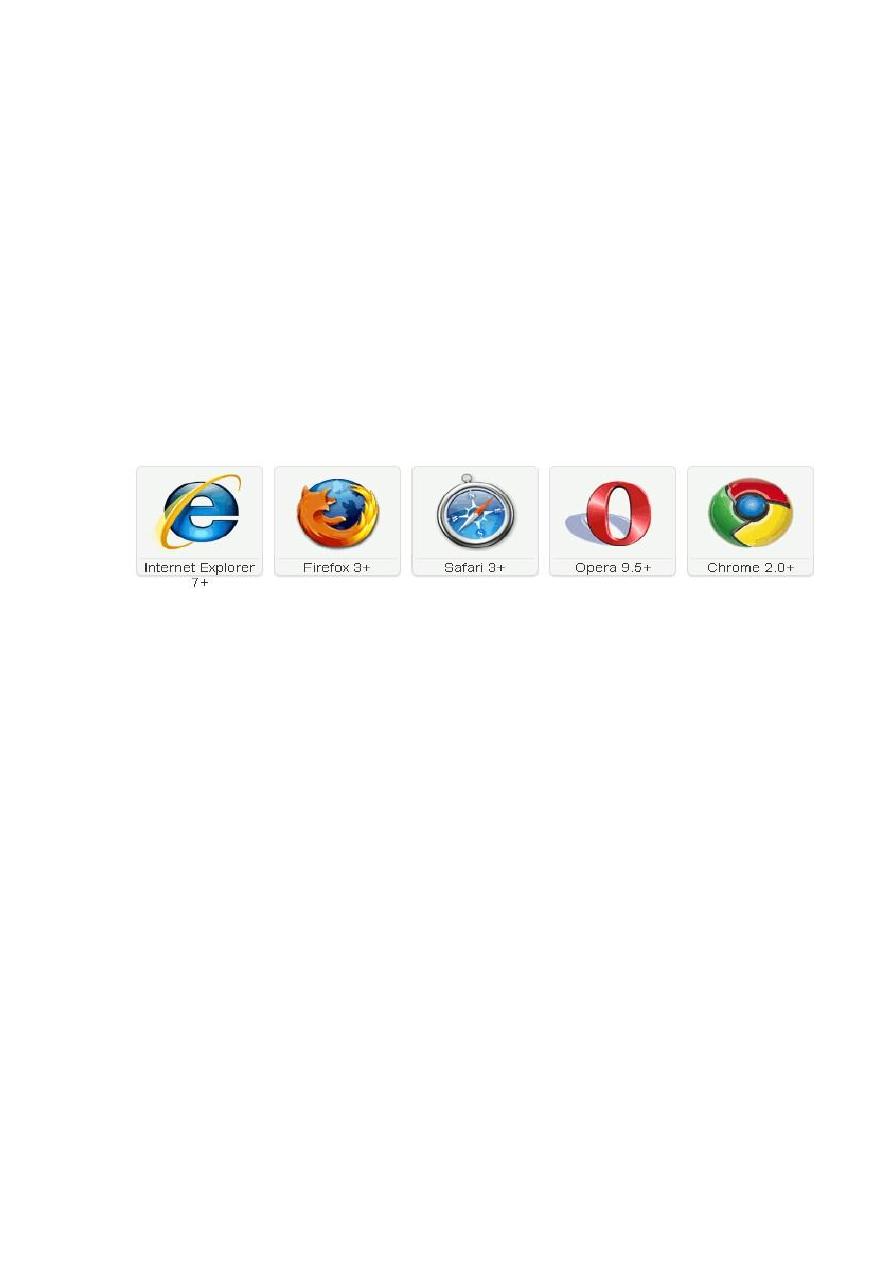
First stage – College of Medicine – University of Mosul \ Nineveh
The Internet Explorer-Lecture1
2016-2017
Maha al ani
7
3. An Account with an Internet Service Provider (ISP)
ISP is a company that provides internet access to customers. Your Internet
service provider (ISP) may offer you a wireless router for a small monthly
fee.
4. Software
A Web Browser: is a software application designed to enable users to
access, retrieve and view documents and other resources on the Internet.
The information resources on the World Wide Web is identified by a
Uniform Resource Locator (URL) and may be a web page, image, video, or
other piece of content. The Internet Explorer is example of popular
browsers. The most recent browsers are Avant Browser, Slim Browser,
Mozilla Firefox, Google Chrome, Opera, Netscape Navigator and Safari.
To set up your laptop to connect to a Wi-Fi
network
1. Find the wireless network icon on your computer (on Windows,
you'll find an icon that looks like a set of bars in your taskbar on the
bottom right of your screen.
2. View available Wi-Fi networks by either left-clicking the icon and
selecting. See the list of available networks.
3. Choose the network to connect to by clicking the "Connect" button
(or just selecting it on Win7/Mac).
4. Enter the security key. You’ll be prompted to enter the network
password or passphrase. This will be stored for you for next time, so
you'll only have to enter it once.
5. On Windows, select the type of network this is. Windows
automatically sets up security for different network location types
(Home, Work, or Public).
6. Start browsing or sharing! You should now be connected to the Wi-
Fi network. Open your browser and visit a website to confirm the
internet connection.
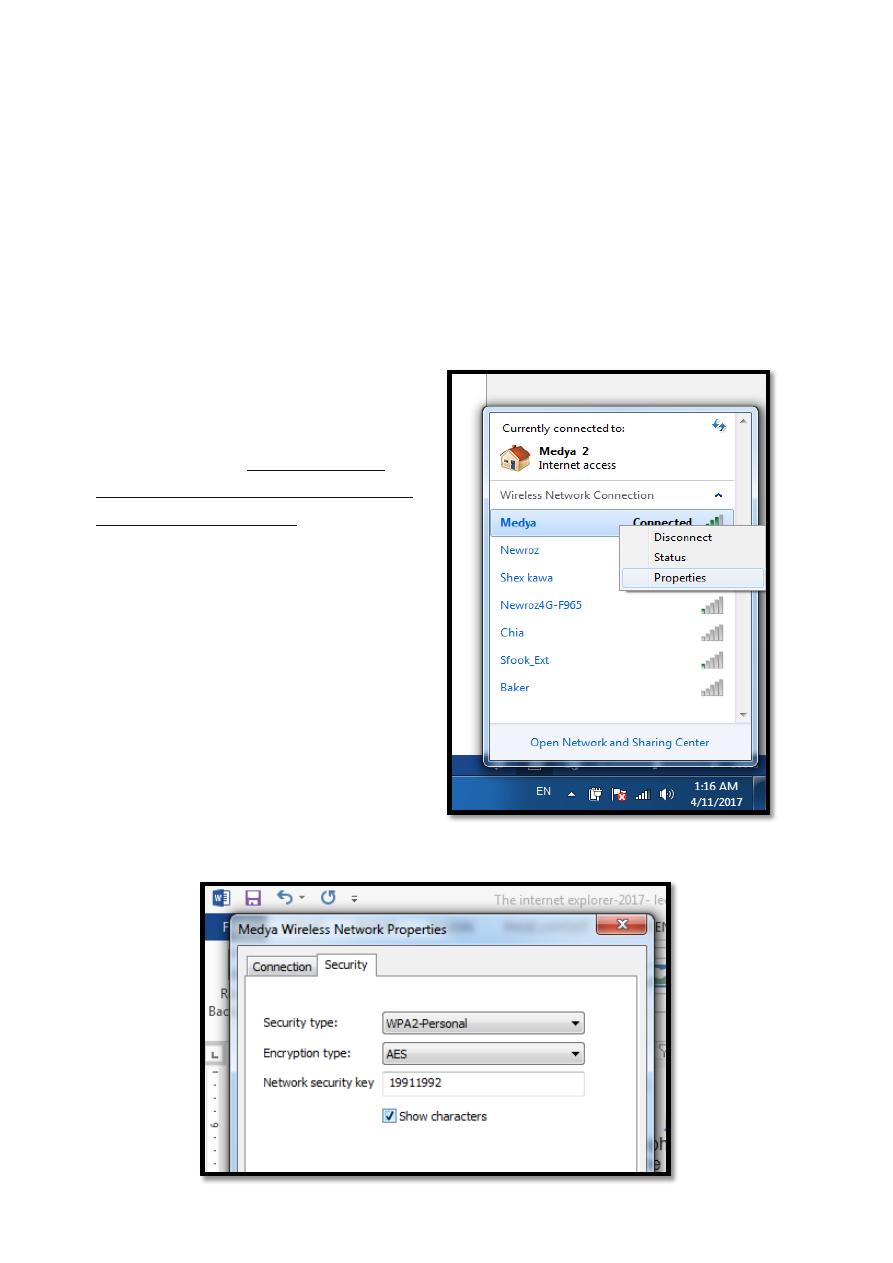
First stage – College of Medicine – University of Mosul \ Nineveh
The Internet Explorer-Lecture1
2016-2017
Maha al ani
8
Enter the Wireless Security Key (if necessary)
If the wireless network you're trying to connect to is secured, you'll be
prompted to enter the network password. Once you enter the key, it'll be saved
for you for next time.
If this is your home network and you've forgotten your wireless security
passphrase or key, you may be able to find it on the bottom of your router if you
didn't change the defaults when setting up your network.
Another alternative, on
Windows, is to use the "Show
characters" box to reveal the Wi-
Fi network password.
In short, click on the
wireless icon in your taskbar, then
right-click on the network to
"view connection properties."
Once there, you'll see a checkbox
to "Show characters", you can
view the wireless network
password.
