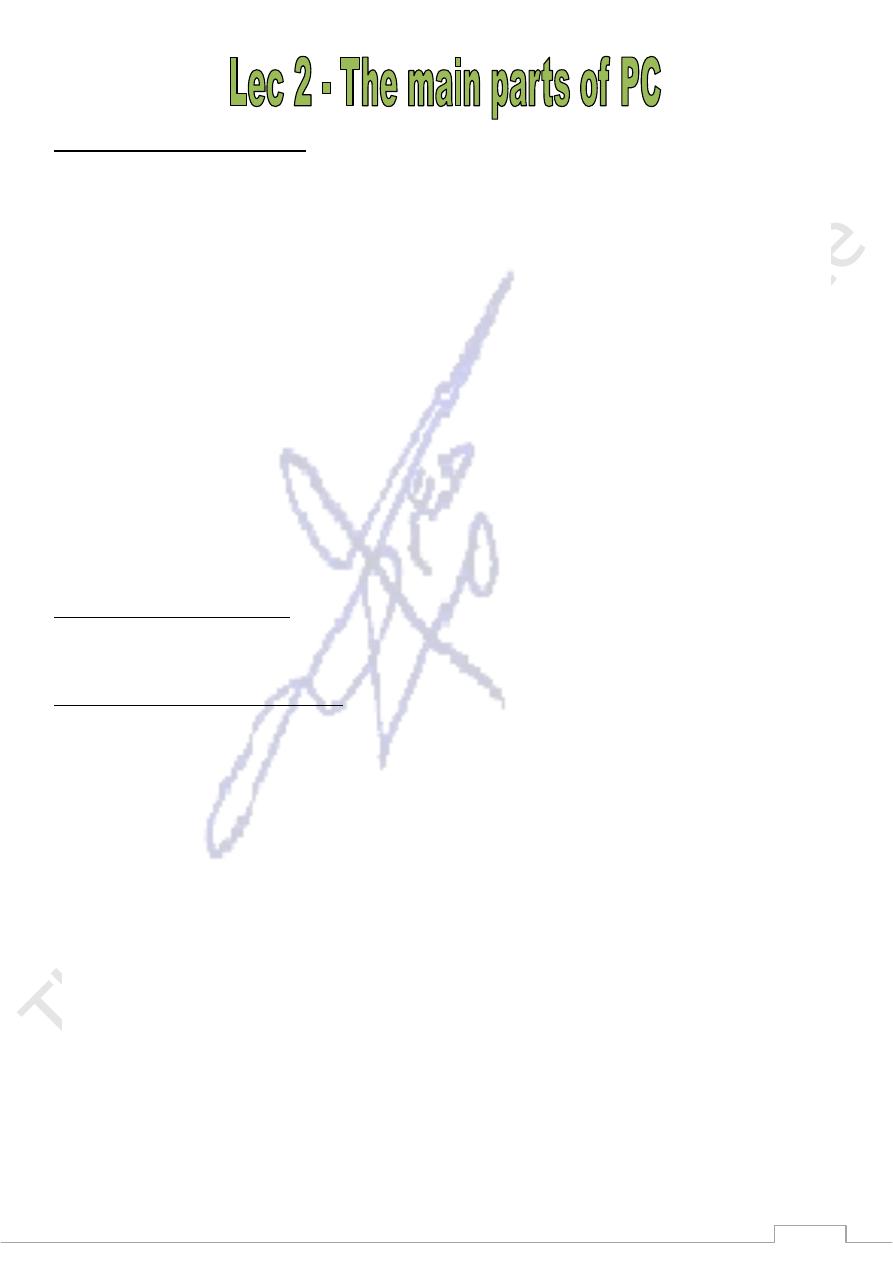
7
1- System Unit (The case)
It is the box which contains the main components of pc which are:
a-The motherboard
It is the board on which the central processing unit (CPU) and the main memory are fixed
and supplies the communication between them. Other items such as the hard disk are
attached to the system board, either directly or via cables. These boards are getting smaller
and smaller as the components become more integrated.
b- The CPU
It is the central processing unit where all calculations and logical operations as well as
control operations are made and it is receives its instructions from the program which is
stored in the main memory. Therefore the CPU is the most important part in PC. The speed
of computer depends on the speed of CPU which is measured in MHz and GHz.
c-The Main Memory
It consists of ROM and RAM which are important for providing the CPU with the
instructions of different programs.
l- ROM (Read only memory) is the part of main memory which contains the instructions for
starting the computer and searching the operating system to road it. It is special type of
memory chips which provide reading only.
ll- RAM (Random Access Memory) is the part of main memory which responsible for
exchanging the programs between the secondary storage unit and the CPU. Therefore
maintaining large size RAM (More than 1G Byte) performs speeding up the computer
processing.
d- Serial Ports
The serial port is a socket located at the back of your computer that enables you to connect
items to the computer, such as a modem. They are commonly labeled as COM1 or COM2.
e- Parallel Port
The parallel port is a socket located at the back of your computer that enables you to
connect items to the computer, such as a printer. it is commonly labeled as LPT1 or LPT2.
f- Universal Serial Bus (USB)
The Universal serial Bus is a relatively new item within the PC. you will see one or more USB
sockets at the back of the system unit, allowing you to plug in devices designed for the USB.
These devices include scanners ,digital cameras and flash memories.
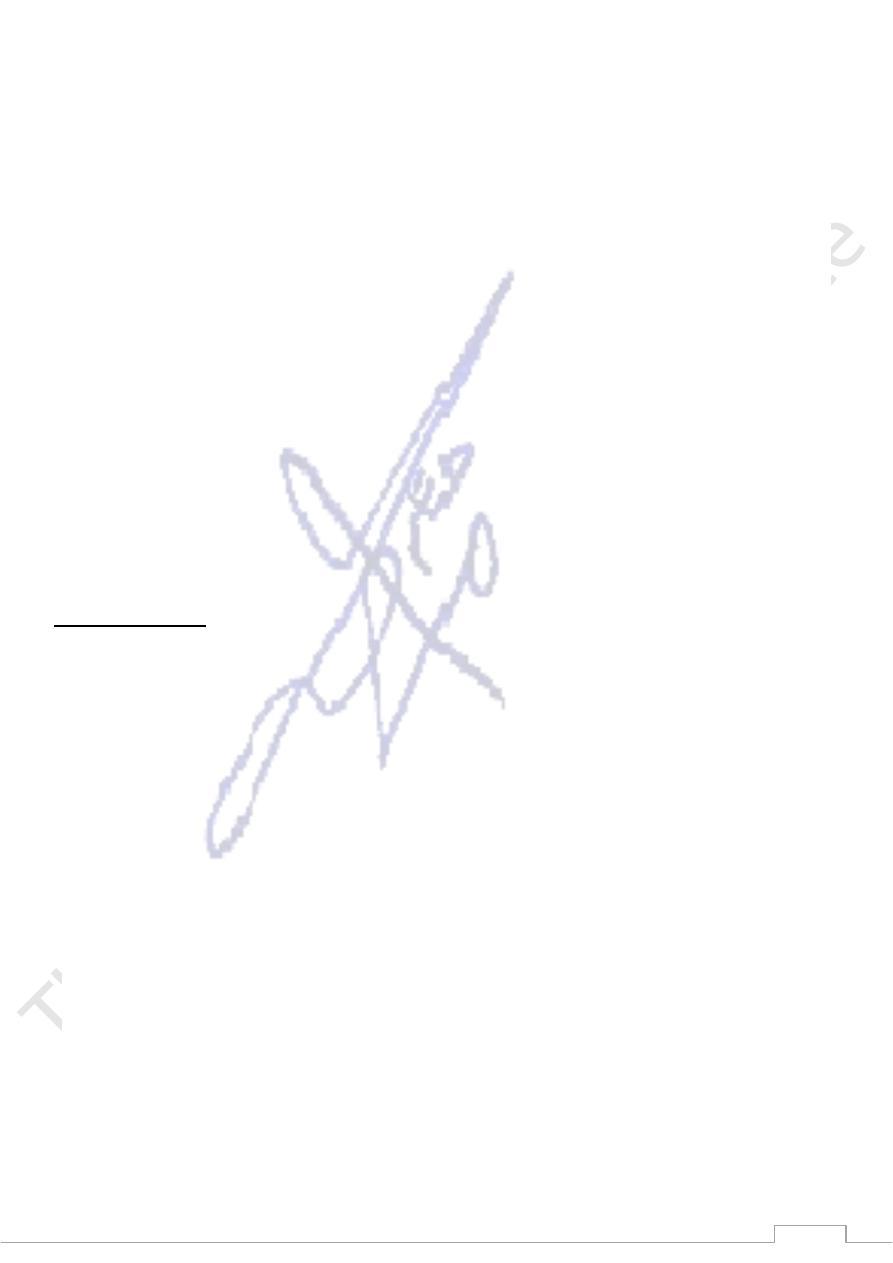
8
g-Hard Disk
Hard disk is the large data storage area within your computer. Hard disk is used to store
your operating system, your application programs (i.e. your word processor, games etc) and
your data. They are much faster than CD-ROMs and can also hold much more data. But
hard disk is much slower than the main memory.
h- CD-ROM Drives
Most computers are now supplied with a CD-ROM (Compact Disc - Read Only Memory)
drive. The advantage of a CD-ROM is that it can hold a vast amount of data. The other big
advantage of CD-ROMs is that they are interchangeable. This means that you can own a
range of different CD-ROMs and choose which one to insert into your CD-ROM drive.
i- DVD Drives
Short for "Digital Versatile Disk". Similar to CD-ROM drives but allows you to use DVD disks,
which contain vastly more information than a traditional CD-ROM disk. These also transfer
the data from the disk to the computer far faster, allowing you to watch movies on your
computer screen. A CD-ROM can store 7OO MB of data, while a single-layer, single-sided
DVD can store 4.7 GB of data. The two-layer DVD standard allows a capacity of 8.5 GB. A
double-sided DVD increases the storage capacity to 17 GB .
2-lnput Devices
These devices enable us to input information to the computer which are:
a- The Keyboard
An Input device. The keyboard allows you to type information into the computer. It has
developed over the years and many people now use a Microsoft style keyboard, which has
additional keys designed to make Microsoft windows easier to use.
b- The Mouse
An Input device. When using an operating system, such as Microsoft windows, you use the
mouse to select drop down menus, to point and click on items, to select items and to drag
and drop items from one place to another.
c- Light Pens
A light pen is used to allow users to point to areas on a screen and is often used to
select menu choices.
d- Digital Cameras
A digital camera can be used in the same way a traditional camera can, but instead of
storing images on rolls of film which require developing, the images are stored digitally in
memory housed within the camera. These pictures can easily be transferred to your
computer and then manipulated within any graphics programs that you have installed on
your computer.
e- Scanners
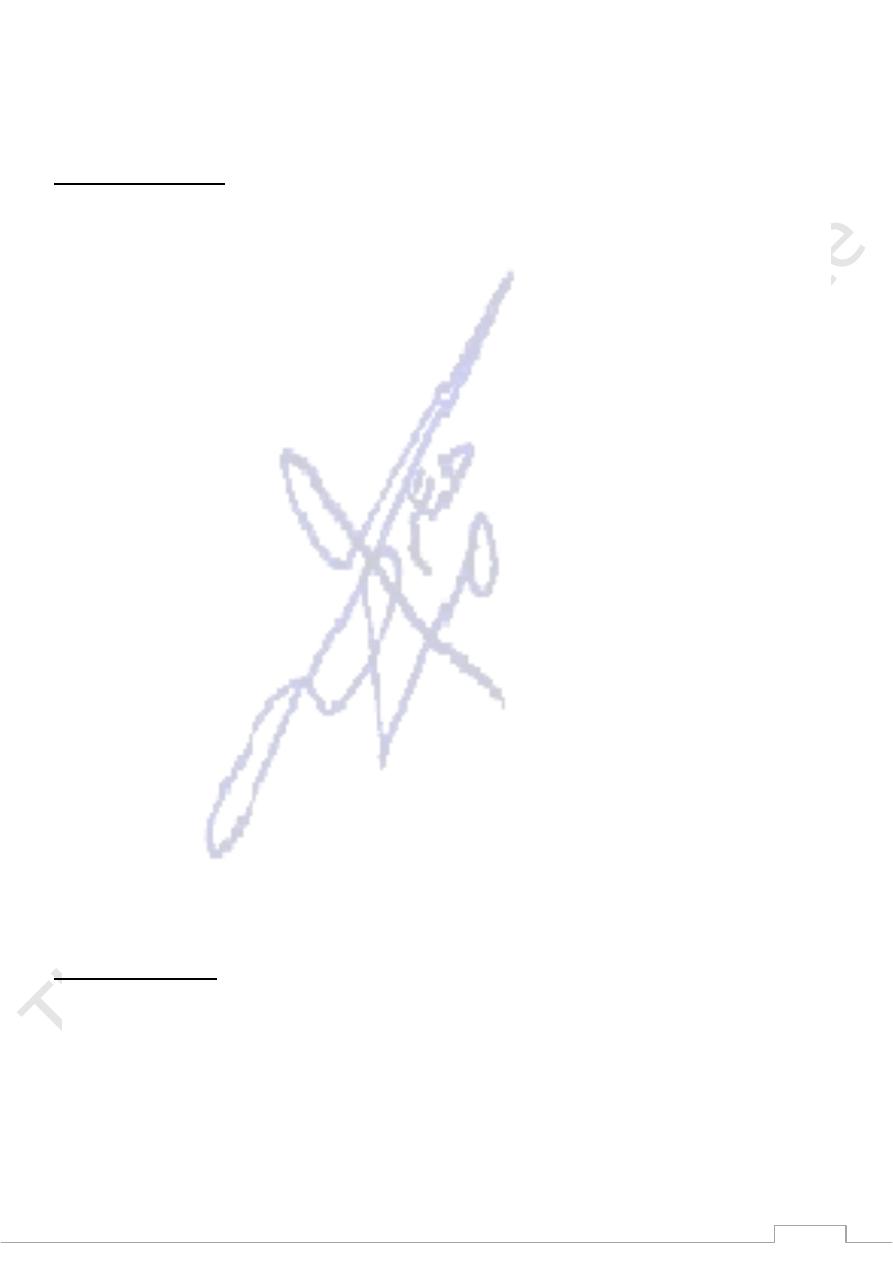
9
A scanner allows you to scan printed material and convert it into a file format that may
be used within the PC. you can scan pictures and then manipulate these inside the PC using
a graphics application of your choice.
3-Output Devices
1) The VDU (computer monitor or screen)
The VDU (Visual Display Unit) is the computer screen used for outputting information in an
understandable format for humans.
Flat screen monitors
Traditional computer monitors are based on the same sort of technology that is used within
a television screen(CRT). More recently, flat screen computer monitors (LCD)have become
available. These take up a lot less room on a desk and use less energy than the traditional,
more bulky monitors. you should be aware that often if you specify a screen of a certain
size, say a 17-inch screen, that this is the size measured diagonally, not horizontally across
the screen.
2) Computer presentation projection devices
These are projection devices that can be attached to your computer and are useful for
displaying presentations to a group of people. They are best used in combination with
presentation programs, such as Microsoft PowerPoint. They are used within education and
are also very popular for sales presentations. The price of these devices has dropped
dramatically recently. when purchasing one of these devices the two things to look out for
are the resolution and the brightness
of the lamp (the brighter the better).
3) Different types of printer
There are many different types of printers. Laser printers are most commonly because they
can print very used fast and give a very high quality output. In most organizations, the
printers are connected to the computers via a network. This means that each person with a
computer does not require his or her own printer.Each computer connected to the network
can print using a particular shared printer.
What is a File?
Files are collections of information. In fact, almost all of the information stored computer is
stored in a file. There are many different types of fires, including operating system files,
program files, and your own files.
Different types of fires store different types of information. Each file is given a filename and
has a three-letter filename extension that identifies the file type
(The filename and filename extension are separated by a period.) For example, a document
created using WordPad might have the file name, letter to John.doc.
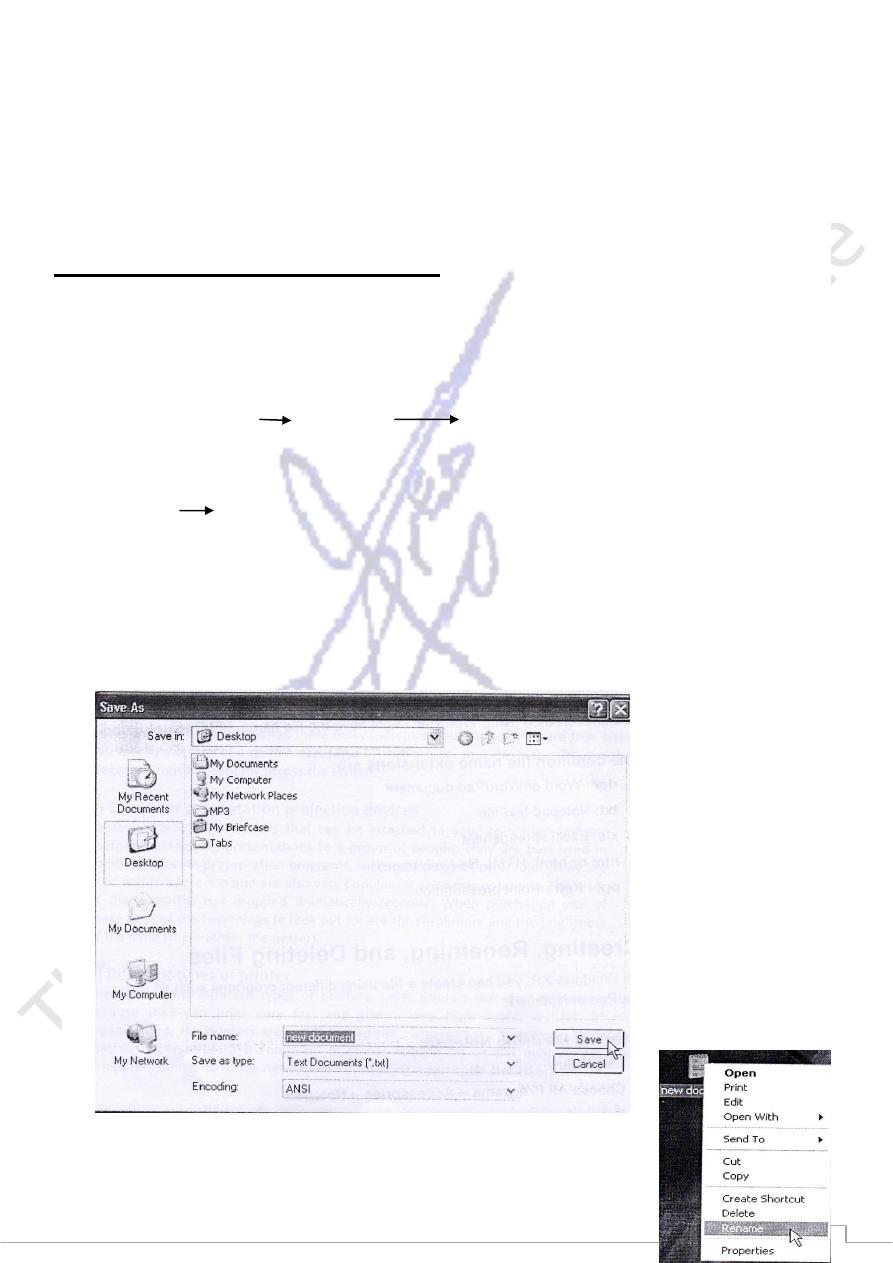
11
Some common file name extensions are:
doc : Word or WordPad document
txt : Notepad text file
xls : Excel spreadsheet
htm or html : HTML file (web page)
ppt : PowerPoint presentation
Creating, Renaming, and Deleting Files
with windows XP, you can create a file using different programs such as WordPad or
Notepad.
To create a file using Notepad:
Click Start.
Choose All Programs Accessories Ne1sp36.
Notepad opens.
Type, "This is my new document. "
Choose File Save from the menu bar (Ctrl + S)
The Save As dialog box appears.
Save your file to the desktop.
Name your document new document.
In the Save as type drop down box, be sure your document is saved as a text document.
Click Save. Your file is now saved to the desktop.
Once you've created a file, you can rename it.
To rename a file:
Locate your file (in this case, the fire is located on the desktop).
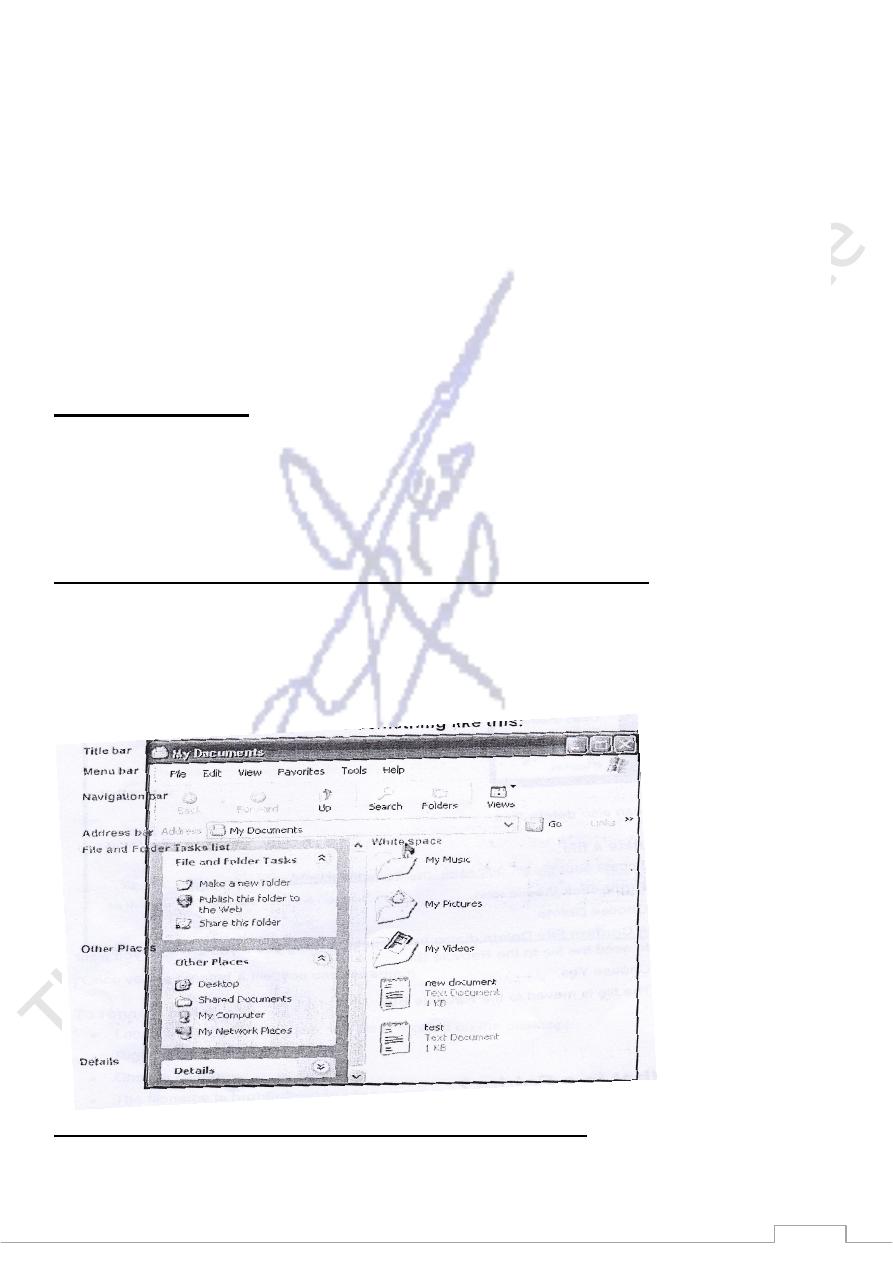
11
Right-click the file icon. Choose Rename.
The filename is highlighted in blue, ready to be retyped.
Type a new name and press Enter. The file is renamed
To delete a file:
Locate your file (in this case, the file is located on the desktop).
Right-click the file icon. Choose Delete.
A confirm Fire Delete dialog box appears asking you if you are sure you want to send the
file to the Recycle Bin.
Choose Yes. The file is moved to the Recycle Bin.
What is a Folder?
when you first start using windows XP, you may only create a few files. Over time, you'll
create MANY files. To keep your files organized, create folders. Windows XP uses various
folders to store and manage files. To become more familiar with the structure of a windows
XP folder, let's open a folder called My Documents.
To open and view the contents of the My Documents folder:
* Double-click the My Documents icon on the desktop.The My Documents folder opens. OR
* Right-click the My Documents icon (on the desktop). Then choose Open. OR
* Open the Start menu and choose My Documents.
Your My Documents folder looks something like this:
All windows xp folders include the following features:
Title bar: contains the name of the folder
Menu bar: contains the Fire, Edit, View, Favorites, Tools, and Help menus.
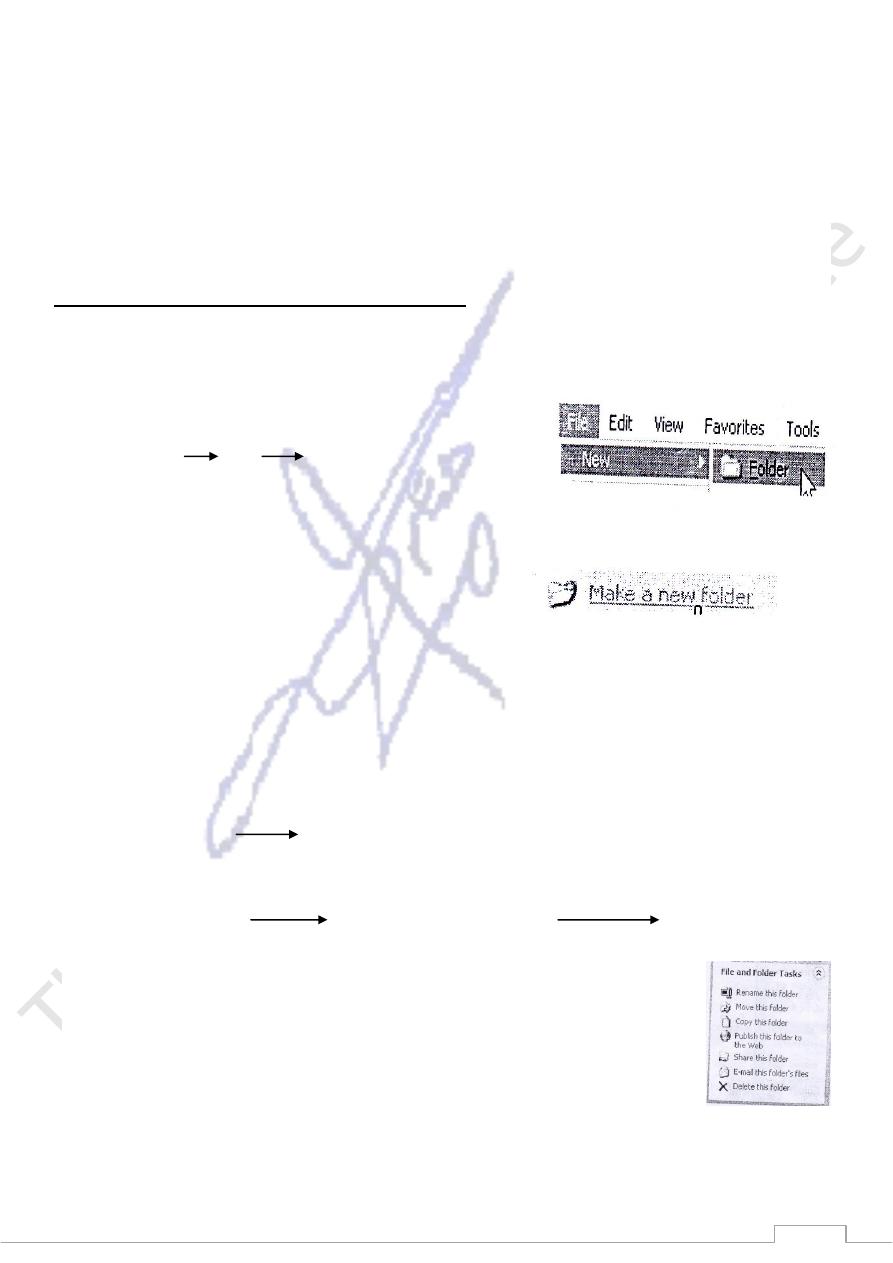
12
Navigation bar: contains the Back, Forward, Up, search, Folders, buttons. and Views
Address bar: shows current folder location. Use the drop down arrow to navigate your
computer's places.
white space: displays contents of the folder (folders and files)
File and Folder Tasks list: a convenient list of tasks
Other Places: convenient list of your computer's places
Details: describes the folder
creating, Renaming, and Deleting Folders
At some point, you may want to create a folder within a folder. Here, practice
creating a Job Search folder in the My Documents folder.
To create a new folder in the My Documents folder:
Open My Documents.
Choose File New Folder.
A new folder icon appears in My Documents, with its
name highlighted. (The default is New Folder.)
Type a new, more descriptive name and crick Enter.
OR
Open My Documents.
Choose the Make a New Folder link from the File and Folder tasks menu
To rename a folder:
Locate your folder. Right-click the folder icon.
Choose Rename. The folder name is highlighted in blue, ready to be retyped.
Type a new name and press Enter.
OR
Open your folder. Click the folder icon
Choose Rename this folder from the File and Folder Tasks menu.
To delete a folder:
Locate your folder. Right-click the folder icon. Choose Delete.
A Confirm Folder Delete dialog box appears asking you if you are sure you want to send
the file to the Recycle Bin.
Choose Yes. The folder is moved to the Recycle Bin.
OR
Open your folder. Click the folder icon.
choose Delete this folder from the Fire and Folder Tasks menu.
1) Operating System
