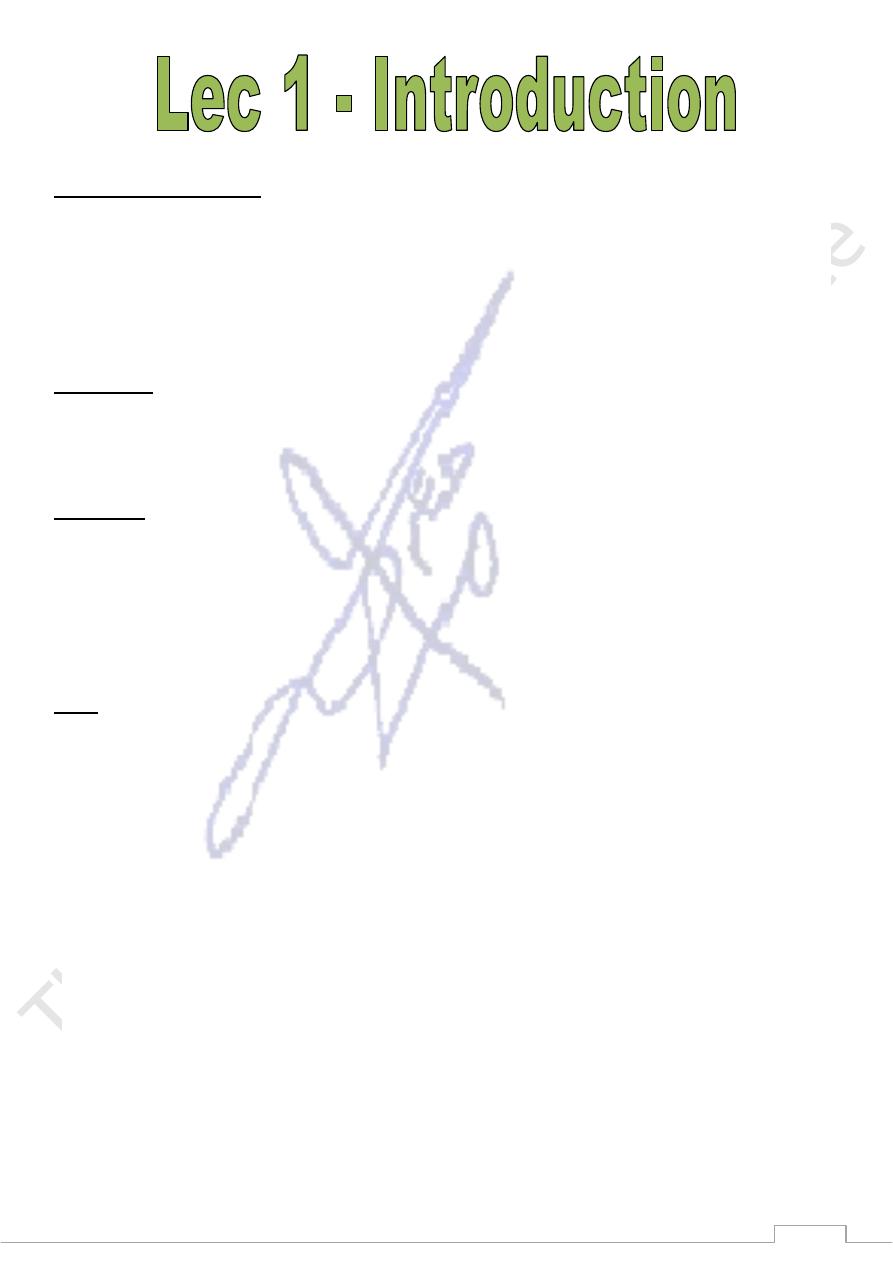
2
What is a computer?
Computer is an electronic device that accepts digitized input information, processes it
according to a list of internally stored instructions (programs), and produces the resulting
output information.
In general all computers consist of two main components :
1-
Hardware
2-
Software
Hardware
The term hardware refers to the physical components of your computer such as the system
unit, mouse, keyboard, monitor etc.
Software
The software is the collection of instructions that makes the computer work. For instance,
when you type in words via the keyboard, the software is responsible for displaying the
correct letters, in the correct place on the screen. Software is held either on your
computer's hard disk, CD-ROM, DVD or on a diskette {floppy disk) and is loaded {i.e. copied)
from the disk into the computers RAM (Random Access Memory)when required.
Files
Files are data created by specific software and each file has its own type according to
program creating it, such as files created by Microsoft word where they have type .doc
(document) or of type .xls for files created by Microsoft Excel. Within Windows each file will
be marked with a small icon. For example there is icon representing Microsoft word file.
This indicates that somehow windows knows what a word file is and what an Excel file is.
This is because when Word and Excel were installed onto the pc the installation program
gave windows information about files that would be created using these packages. lf you
were to double click on say, the word file, the word program would open up, and the data
file that you double clicked on would be displayed within the word program. In another
word, files created within word are "associated" with Microsoft word and all word
document files have a file extension of.doc In some cases Windows does not have detailed
information about certain file types.
* File name consist of two parts separated by dot. The first part represent file name and the
second part represent the extended name which determines the file type.
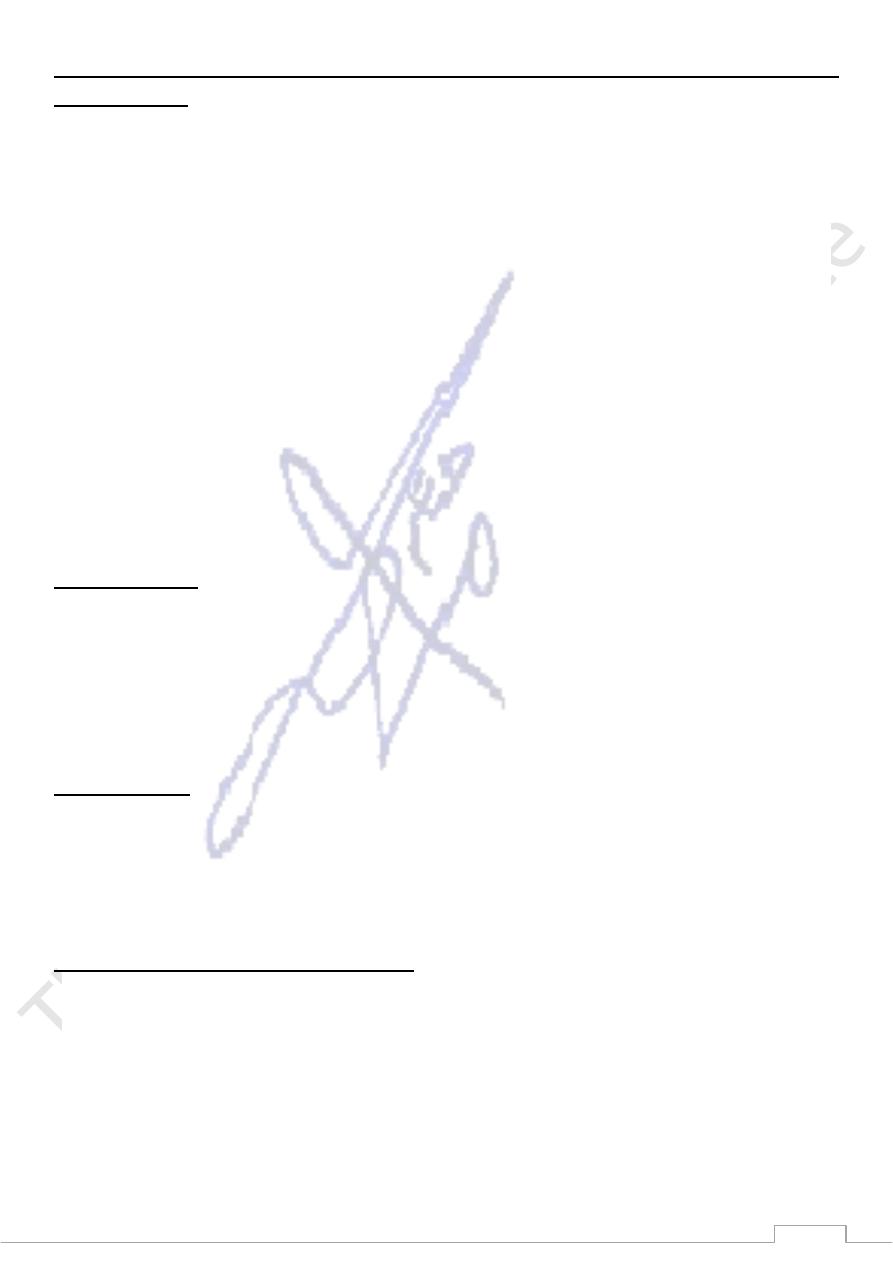
3
There are many file types will vary depending on what programs you have installed on
your computer.
The .EXE extension indicates that the file is an executable (program) file.
The .GIF extension means that the file contains an image. GIF files are commonly found
on the Web.
.JPG or .JPEG is another common type of image file.
.HTML (Hyper Text Markup Language) is the format that Web pages are stored in.
.MDB files contain an Access database.
.PDF is used by the Adobe Acrobat program. PDF files contain documents that can be
viewed or printed.
.RTF (Rich Text Format) is used for word processed documents, lt is supported by many
different kinds of word processing application so it is useful for converting documents
from one program to another.
.TXT files are simple text only files, commonly created using the Windows Notepad
application.
.PPT files contain an power point presentation.
compressed files
Compressed files are files that have been compressed using a third party utility such as
WIN-RAR or WINZIP. They often have a file name extension of .ZIP (or sometimes.RAR). File
compression is used to make file smaller so that they take up less space on a hard disk and
can be transferred fasters over a network/Internet. To be opened they need to be un-
compressed first.
Temporary files
Temporary files are created by windows and also by windows applications. In some cases,
such as after a system crash (i.e. when windows freezes and stops working), these
temporary files are not automatically deleted as they are supposed to be (hence the name
temporary)' Temporary files often have the file name extension .tmp or .temp.
Why are file extension names important?
Windows uses the file extension name as a key to know what type of file, the file is.Thus
windows knows that files that end in .TXT are text files. Files that end in Doc are word-
processor files. Files that end in .XLS are spreadsheet files. lf you change the file name
extension windows will become confused as to what the file format is.
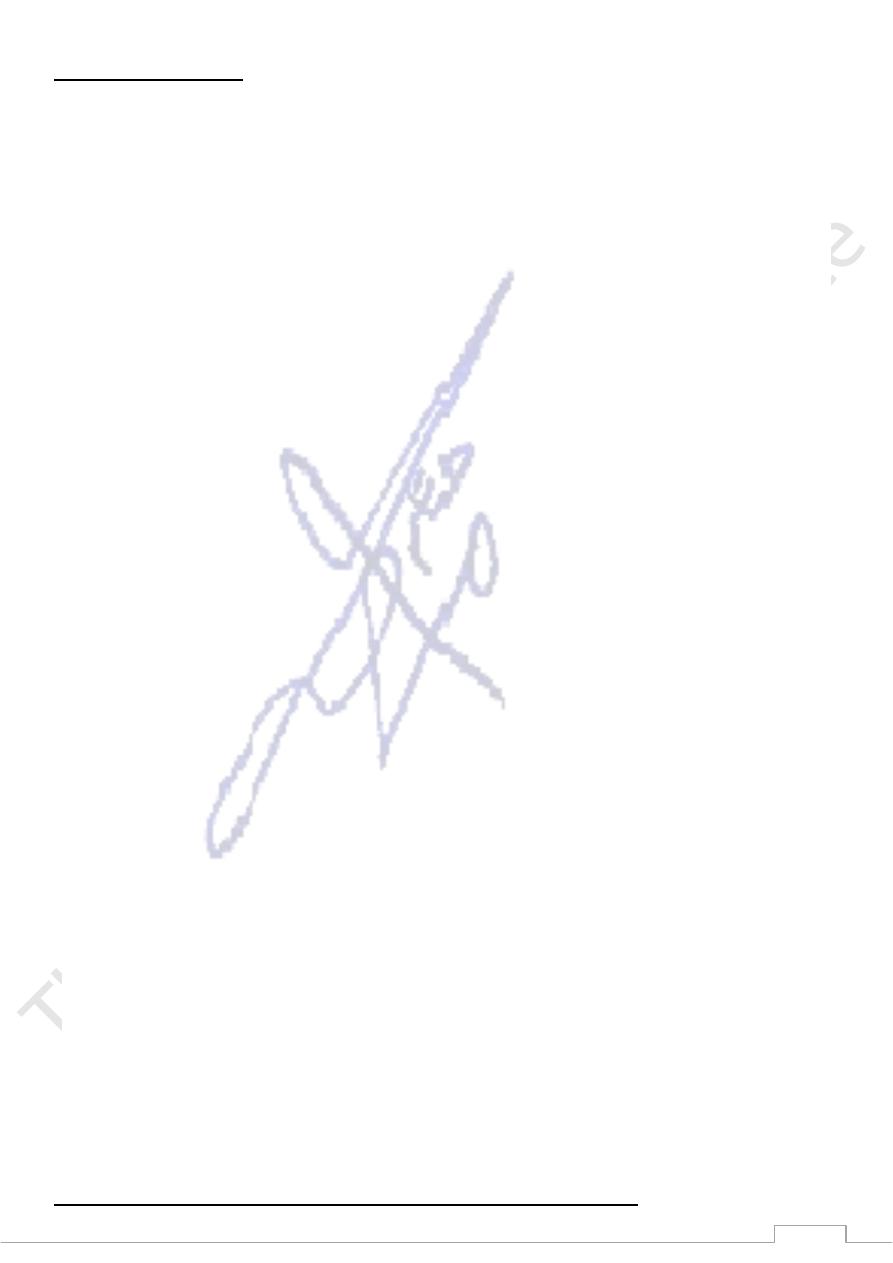
4
Types of Computer
1) Mainframe computer
Mainframe computers are the big, powerful, expensive computers used background by in
the most large organizations. The power of the mainframe can be distributed amongst
many people accessing the mainframe via their own PC. organizations such as large
insurance companies would use the mainframe to keep track of their policyholders and
send out renewal notices.
2) Personal Computer
IBM invented the PC (Personal computer) way back in 1gg1. All PCs released since then are
in many ways compatible with the original design, though many extensions have been
made. The term PC compatible relates to PCs manufactured by companies other than IBM
that are compatible with the traditional pc specification. In the early days, most PCs ran an
operating system called Dos (Disk operating system). These days most PCs will be running a
version of Microsoft windows.
3) Networked computer
A network allows you to connect two or more computers together. This allows data stored
on one PC to be retrieved by other PCs connected to the network. It also allows the sharing
of resources. Thus instead of each pc requiring its own printer to be directly connected to
it, you can have a single printer shared amongst many, networked PCs' In the early days, to
network PCs together was a complicated task, only to be attempted by qualified
professionals. These days most people with a good working knowledge of Microsoft
windows can install and configure a windows based network' However to get the best out
of your network, in terms of performance and security, still requires a qualified,
experienced technician.
4) Laptop & palmtop computers
Laptop computers, as the name implies, are small portable computers that can run on
batteries as well as mains power. They use special screens, rather than CRT (cathode Ray
Tube) screens , which allows for longer battery life as well as portability. A newer term,
"Notebooks", simply indicates a VERY small laptop. These are especially popular with
salespersons on the move or people giving presentations. while they tend to still be more
expensive than an equivalent Desktop computer, they can now match the power of a
Desktop computer. Palmtops are even smaller computers that can literally fit into the palm
of your hand.
Operating System and How to Deal with Computer Startup
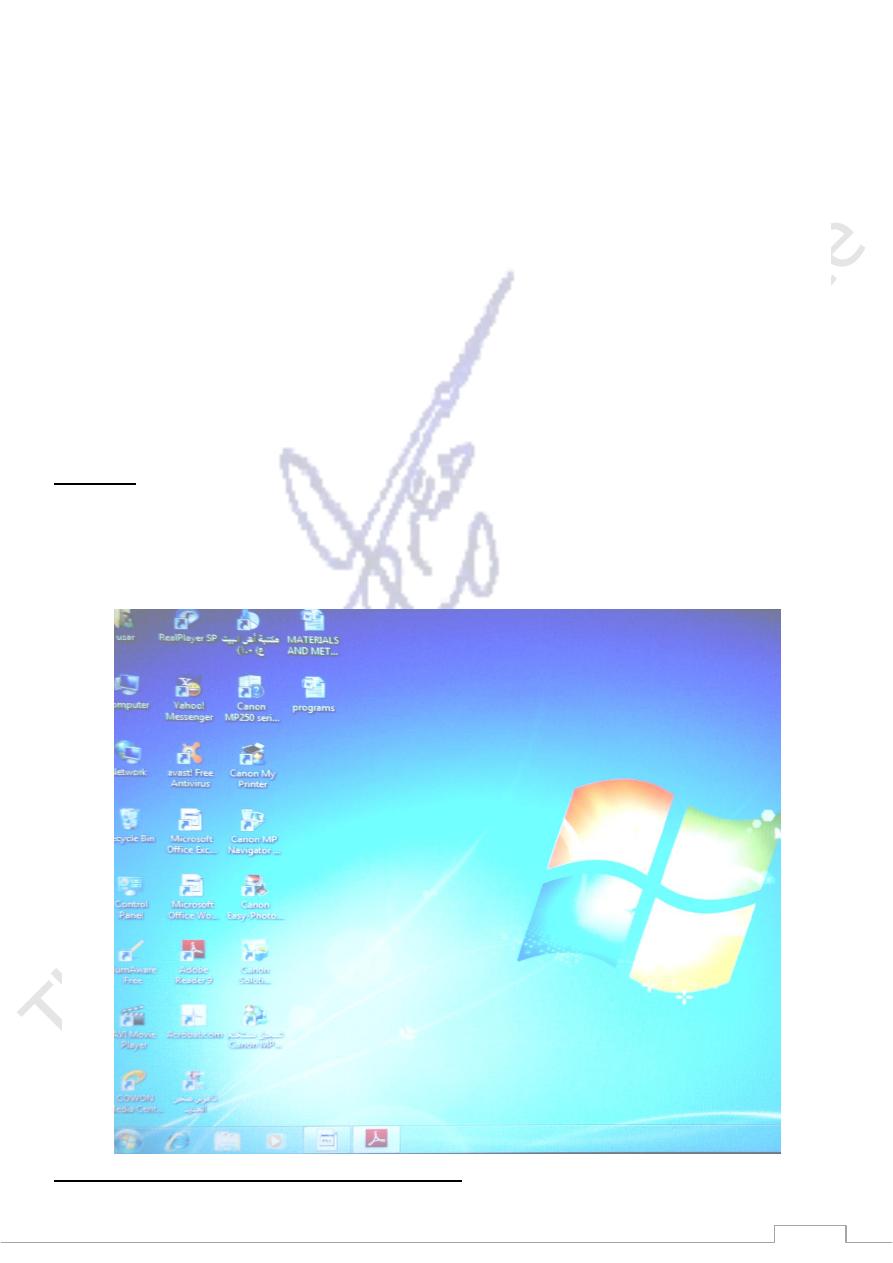
5
Nowadays there is great variety of operating systems, such as Windows 98, Windows
NT, Linux, etc.
We are going to work with Windows XP Home Edition operating system.
The operating system is indispensable for the computer; without it the computer could
not work.
The main function of any operating system is being an intermediary between us and the
physical parts of the computer (screen, keyboard, hard disk, printer,...), making it easier
to handle.
For example, there is no need for us to know exactly in what part of the hard disk we
have saved a certain document we created, the operating systems takes care of it.
lf you don't know how to handle the mouse or the keyboard well, we recommend you
visit our basic subject by clicking on the arrow.
Windows XP is designed to boot in a reasonably quick manner.
Desktop
What is a desktop?
When you start your computer, the first thing you see is the desktop. The desktop is your
work area.
Can you explain the Windows XP desktop? yes.
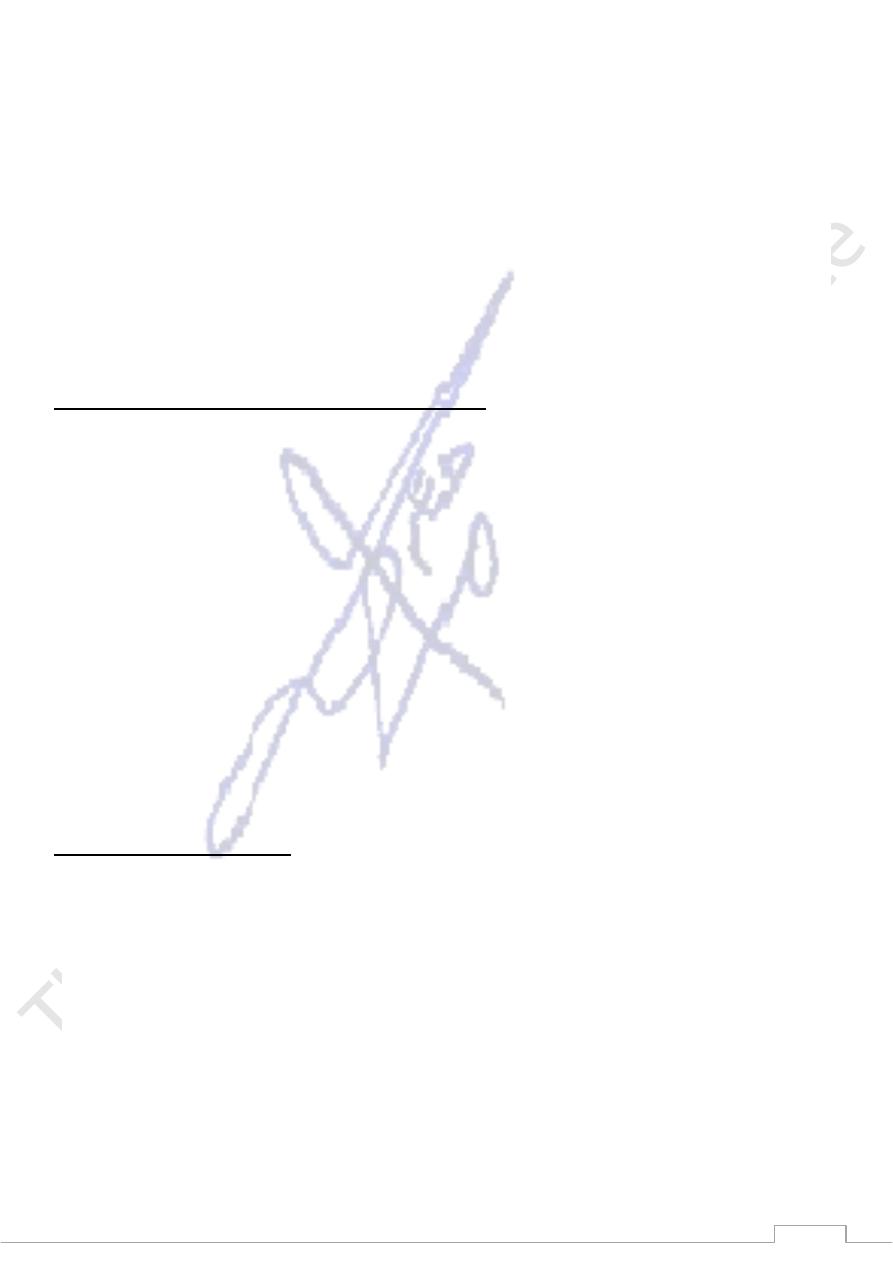
6
Taskbar : By default, the taskbar is located on the bottom edge of the desktop. You can
click the taskbar and drag it to other locations. The Start button, active program buttons,
icons for quick access to programs, and the current time are located on the taskbar.
My Computer : The My Computer icon provides access to the resources on your computer.
You can access your drives and other peripherals by clicking on the My Computer icon.
Internet Explorer : The Internet Explorer icon launches the Internet Explorer browser.
The Recycle Bin : When you delete an object, Windows XP sends it to the Recycle Bin. you
can restore objects that are located in the Recycle Bin or you can permanently delete them.
Shortcut icon Icons : with an arrow in the lower left corner are shortcut icons. Click the icon
for quick access to the object they represent (program, document, printer, and so on).
Starting and Shutting Down your Computer
How do I shut down my computer?
To shut down your computer:
1. Click the Start button. The Start menu will appear.
2. Click Turn off computer. The Turn off computer dialog box will appear.
3. Click the Turn Off icon. your computer will shut down.
How do f restart my computer?
You may need to shut down and restart your computer after installing a new program or if
your system becomes unstable. To shut down and immediately restart your computer:
1. Click the Start button. The Start menu will appear.
2. Click run off computer. The Turn off computer dialog box will appear.
3. Click the Restart icon. your computer will restart.
What is Standby mode?
when your computer is in the Standby mode, your computer consumes ready for less
electricity, but is immediate use. However, if the computer loses electrical power while in
the standby mode, any information you have not saved will be lost.
How do I put my computer in Standby mode?
To put your computer in Standby mode :
1. Click the Start button. The Start menu will appear.
2. Click Turn off computer. The Turn off computer dialog box will appear.
3. Click the Stand By icon.
